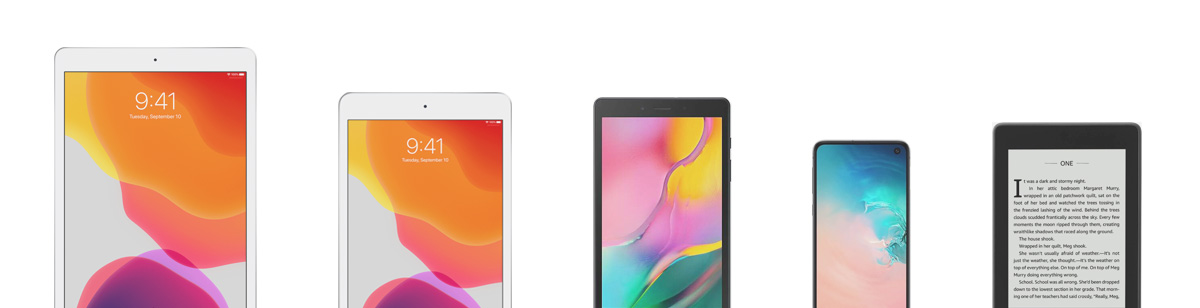| 03.11.2025 |
061f78848dd84543b1473faeedfea84a |
AZ-800 |
AZ-800 |
03 |
Listopada |
November |
Poniedziałek |
Monday |
|
|
4000 |
POPROŚ O OFERTĘ |
ASK FOR A QUOTE |
| 15.12.2025 |
07f4ce83ecd049d5a2795e26287c3104 |
AZ-801 |
AZ-801 |
15 |
Grudnia |
December |
Poniedziałek |
Monday |
|
|
4000 |
POPROŚ O OFERTĘ |
ASK FOR A QUOTE |
| 08.12.2025 |
1030882752bd4ab697c39c0318ad143e |
GCP-NET |
GCP-NET |
08 |
Grudnia |
December |
Poniedziałek |
Monday |
|
|
5200 |
POPROŚ O OFERTĘ |
ASK FOR A QUOTE |
| 12.11.2025 |
11d0c0329c2c4e53ac898373188867aa |
AWS-ARCH |
AWS-ARCH |
12 |
Listopada |
November |
Środa |
Wednesday |
|
|
5200 |
POPROŚ O OFERTĘ |
ASK FOR A QUOTE |
| 19.11.2025 |
12864ac91a364dba854f5c77542269e4 |
MS-4007 |
MS-4007 |
19 |
Listopada |
November |
Środa |
Wednesday |
|
|
1700 |
POPROŚ O OFERTĘ |
ASK FOR A QUOTE |
| 15.12.2025 |
179ddc2c5e044484a1f3dddc59872038 |
AWS-DEV |
AWS-DEV |
15 |
Grudnia |
December |
Poniedziałek |
Monday |
|
|
5200 |
POPROŚ O OFERTĘ |
ASK FOR A QUOTE |
| 17.11.2025 |
18e53fc77b864135b4dd22af694dcab3 |
SC-200 |
SC-200 |
17 |
Listopada |
November |
Poniedziałek |
Monday |
|
|
4000 |
POPROŚ O OFERTĘ |
ASK FOR A QUOTE |
| 01.12.2025 |
1b351a7cbb7a4d48a5103bf5dce97f6f |
GCP-ARCHI |
GCP-ARCHI |
01 |
Grudnia |
December |
Poniedziałek |
Monday |
|
|
5200 |
POPROŚ O OFERTĘ |
ASK FOR A QUOTE |
| 24.11.2025 |
21e804168a234867b7d4a2c832bc7a83 |
GCP-ARCHDP |
GCP-ARCHDP |
24 |
Listopada |
November |
Poniedziałek |
Monday |
|
|
3500 |
POPROŚ O OFERTĘ |
ASK FOR A QUOTE |
| 05.12.2025 |
2526161efc2a4882b1b6c4844a6f9db7 |
MS-900 |
MS-900 |
05 |
Grudnia |
December |
Piątek |
Friday |
|
|
1700 |
POPROŚ O OFERTĘ |
ASK FOR A QUOTE |
| 14.11.2025 |
27a0f1010be0401a93b15965dce1df15 |
AZ-900-1 |
AZ-900-1 |
14 |
Listopada |
November |
Piątek |
Friday |
|
|
1700 |
POPROŚ O OFERTĘ |
ASK FOR A QUOTE |
| 01.12.2025 |
2a6617716b8c49f0aece210502b9cb50 |
DP-203 |
DP-203 |
01 |
Grudnia |
December |
Poniedziałek |
Monday |
|
|
4000 |
POPROŚ O OFERTĘ |
ASK FOR A QUOTE |
| 17.11.2025 |
2fa3e6de1b3241099c97776b3ed6c93f |
MS-4004 |
MS-4004 |
17 |
Listopada |
November |
Poniedziałek |
Monday |
|
|
1700 |
POPROŚ O OFERTĘ |
ASK FOR A QUOTE |
| 26.11.2025 |
3034e17b2dd74a86b3e6d5c3cde687e7 |
GCP-ARCHGKE |
GCP-ARCHGKE |
26 |
Listopada |
November |
Środa |
Wednesday |
|
|
5200 |
POPROŚ O OFERTĘ |
ASK FOR A QUOTE |
| 14.11.2025 |
30f373311acd4484acf2ecdd820b48e2 |
MS-4012 |
MS-4012 |
14 |
Listopada |
November |
Piątek |
Friday |
|
|
1700 |
POPROŚ O OFERTĘ |
ASK FOR A QUOTE |
| 15.12.2025 |
3209ee7fb8ee4b52a449ea232ec32aa3 |
AI-102 |
AI-102 |
15 |
Grudnia |
December |
Poniedziałek |
Monday |
|
|
5500 |
POPROŚ O OFERTĘ |
ASK FOR A QUOTE |
| 15.12.2025 |
3790eab1c7154746924292995ac4ae59 |
AZ-305 |
AZ-305 |
15 |
Grudnia |
December |
Poniedziałek |
Monday |
|
|
4000 |
POPROŚ O OFERTĘ |
ASK FOR A QUOTE |
| 01.12.2025 |
3d63fae2630e4f70b48d6517d8f308bf |
PL-900 |
PL-900 |
01 |
Grudnia |
December |
Poniedziałek |
Monday |
|
|
2600 |
POPROŚ O OFERTĘ |
ASK FOR A QUOTE |
| 08.12.2025 |
3dacc73fe3e14d16893279e3d03555b8 |
PL-400 |
PL-400 |
08 |
Grudnia |
December |
Poniedziałek |
Monday |
|
|
4500 |
POPROŚ O OFERTĘ |
ASK FOR A QUOTE |
| 24.11.2025 |
3fb04f4696b2421eb3c758cb0ecd5aeb |
SC-100 |
SC-100 |
24 |
Listopada |
November |
Poniedziałek |
Monday |
|
|
4500 |
POPROŚ O OFERTĘ |
ASK FOR A QUOTE |
| 03.11.2025 |
41f0f61c7a5a425c9b4187fc80b1cf7d |
PL-300 |
PL-300 |
03 |
Listopada |
November |
Poniedziałek |
Monday |
|
|
3200 |
POPROŚ O OFERTĘ |
ASK FOR A QUOTE |
| 17.11.2025 |
43666e4b0cd648ddb07e75708f6c79b2 |
AZ-204 |
AZ-204 |
17 |
Listopada |
November |
Poniedziałek |
Monday |
|
|
5500 |
POPROŚ O OFERTĘ |
ASK FOR A QUOTE |
| 24.11.2025 |
45047d09e15a44cd820e3f3f3960f706 |
AZ-305 |
AZ-305 |
24 |
Listopada |
November |
Poniedziałek |
Monday |
|
|
4000 |
POPROŚ O OFERTĘ |
ASK FOR A QUOTE |
| 07.11.2025 |
450a7ecced1f4710a7a414f663cadee6 |
AWS-GAIE |
AWS-GAIE |
07 |
Listopada |
November |
Piątek |
Friday |
|
|
2300 |
POPROŚ O OFERTĘ |
ASK FOR A QUOTE |
| 18.11.2025 |
46c1185904084cc0a47b1913a3d38ada |
MS-4005 |
MS-4005 |
18 |
Listopada |
November |
Wtorek |
Tuesday |
|
|
1700 |
POPROŚ O OFERTĘ |
ASK FOR A QUOTE |
| 08.12.2025 |
49782203f94143879a7f24ce9f6025ec |
MS-102 |
MS-102 |
08 |
Grudnia |
December |
Poniedziałek |
Monday |
|
|
4500 |
POPROŚ O OFERTĘ |
ASK FOR A QUOTE |
| 17.11.2025 |
4f4c779dbaea480d8a065b596bf68cd5 |
GCP-PCAE |
GCP-PCAE |
17 |
Listopada |
November |
Poniedziałek |
Monday |
|
|
2300 |
POPROŚ O OFERTĘ |
ASK FOR A QUOTE |
| 08.12.2025 |
4f5cd8339daf4681805da599195bb601 |
AZ-400 |
AZ-400 |
08 |
Grudnia |
December |
Poniedziałek |
Monday |
|
|
4500 |
POPROŚ O OFERTĘ |
ASK FOR A QUOTE |
| 04.12.2025 |
5207bdaf88b84d94a0296995de94bbb5 |
AWS-DGAI |
AWS-DGAI |
04 |
Grudnia |
December |
Czwartek |
Thursday |
|
|
5000 |
POPROŚ O OFERTĘ |
ASK FOR A QUOTE |
| 26.11.2025 |
63b62fe9ea98433d9a1e6cc19503e137 |
AWS-MLOPS |
AWS-MLOPS |
26 |
Listopada |
November |
Środa |
Wednesday |
|
|
6500 |
POPROŚ O OFERTĘ |
ASK FOR A QUOTE |
| 08.12.2025 |
63ca75f0942a4520a0602d6ba33f1142 |
AZ-204 |
AZ-204 |
08 |
Grudnia |
December |
Poniedziałek |
Monday |
|
|
5500 |
POPROŚ O OFERTĘ |
ASK FOR A QUOTE |
| 15.12.2025 |
67a59f6aa356495586b0244db69f1b01 |
GCP-SEC |
GCP-SEC |
15 |
Grudnia |
December |
Poniedziałek |
Monday |
|
|
5200 |
POPROŚ O OFERTĘ |
ASK FOR A QUOTE |
| 24.11.2025 |
6975e5c452f5439e9b066bde6c186fb1 |
AZ-500 |
AZ-500 |
24 |
Listopada |
November |
Poniedziałek |
Monday |
|
|
4000 |
POPROŚ O OFERTĘ |
ASK FOR A QUOTE |
| 20.11.2025 |
6aa657253b1c4ac69b5e424172c9a1d4 |
MS-4008 |
MS-4008 |
20 |
Listopada |
November |
Czwartek |
Thursday |
|
|
1700 |
POPROŚ O OFERTĘ |
ASK FOR A QUOTE |
| 17.11.2025 |
6ab85e7cd326467bb217ca6873a30f39 |
MB-310 |
MB-310 |
17 |
Listopada |
November |
Poniedziałek |
Monday |
|
|
4000 |
POPROŚ O OFERTĘ |
ASK FOR A QUOTE |
| 01.12.2025 |
726b97468f7d4720b2bd4f98a8a2ce25 |
MS-721 |
MS-721 |
01 |
Grudnia |
December |
Poniedziałek |
Monday |
|
|
4000 |
POPROŚ O OFERTĘ |
ASK FOR A QUOTE |
| 03.11.2025 |
7537303d3ce345d48bad71a83dc85885 |
PL-500 |
PL-500 |
03 |
Listopada |
November |
Poniedziałek |
Monday |
|
|
4500 |
POPROŚ O OFERTĘ |
ASK FOR A QUOTE |
| 08.12.2025 |
782b370d47b747149f1b290a308c224e |
SC-900 |
SC-900 |
08 |
Grudnia |
December |
Poniedziałek |
Monday |
|
|
1700 |
POPROŚ O OFERTĘ |
ASK FOR A QUOTE |
| 01.12.2025 |
79e7a60edc034e0baaa8e527884b9d82 |
AWS-CPE |
AWS-CPE |
01 |
Grudnia |
December |
Poniedziałek |
Monday |
|
|
2300 |
POPROŚ O OFERTĘ |
ASK FOR A QUOTE |
| 01.12.2025 |
7b46614d9f064673964c0f51b3c7ec62 |
AWS-ADVARCH |
AWS-ADVARCH |
01 |
Grudnia |
December |
Poniedziałek |
Monday |
|
|
6500 |
POPROŚ O OFERTĘ |
ASK FOR A QUOTE |
| 15.12.2025 |
7f776246ab7543ce8dbe2c0c9132bb16 |
SC-300 |
SC-300 |
15 |
Grudnia |
December |
Poniedziałek |
Monday |
|
|
4000 |
POPROŚ O OFERTĘ |
ASK FOR A QUOTE |
| 03.11.2025 |
869af5b03a8c45a591464bdd6d2febd6 |
DP-600 |
DP-600 |
03 |
Listopada |
November |
Poniedziałek |
Monday |
|
|
4500 |
POPROŚ O OFERTĘ |
ASK FOR A QUOTE |
| 08.12.2025 |
870490278f2e4793aadb38b9f063923d |
AWS-ARCH |
AWS-ARCH |
08 |
Grudnia |
December |
Poniedziałek |
Monday |
|
|
5200 |
POPROŚ O OFERTĘ |
ASK FOR A QUOTE |
| 01.12.2025 |
91c332b80b8a41dbb6b1f6088edfb047 |
AZ-104 |
AZ-104 |
01 |
Grudnia |
December |
Poniedziałek |
Monday |
|
|
4000 |
POPROŚ O OFERTĘ |
ASK FOR A QUOTE |
| 21.11.2025 |
9e530a6260bc415e9dba35d245b09414 |
GCP-GKE |
GCP-GKE |
21 |
Listopada |
November |
Piątek |
Friday |
|
|
2300 |
POPROŚ O OFERTĘ |
ASK FOR A QUOTE |
| 12.11.2025 |
a2e01fc77f5b47eea621a06815d234dd |
AWS-DOE |
AWS-DOE |
12 |
Listopada |
November |
Środa |
Wednesday |
|
|
6500 |
POPROŚ O OFERTĘ |
ASK FOR A QUOTE |
| 19.12.2025 |
a514242d5b884627a354979f908269ae |
AWS-SESS |
AWS-SESS |
19 |
Grudnia |
December |
Piątek |
Friday |
|
|
2300 |
POPROŚ O OFERTĘ |
ASK FOR A QUOTE |
| 24.11.2025 |
a61ea02976044b5e8a61d4b70126a858 |
PL-600 |
PL-600 |
24 |
Listopada |
November |
Poniedziałek |
Monday |
|
|
4000 |
POPROŚ O OFERTĘ |
ASK FOR A QUOTE |
| 12.11.2025 |
a6fc6c1ab66c4e6c85a484758ecdfa5c |
DP-080 |
DP-080 |
12 |
Listopada |
November |
Środa |
Wednesday |
|
|
2600 |
POPROŚ O OFERTĘ |
ASK FOR A QUOTE |
| 15.12.2025 |
b10d39d1eaef40bd910286d585dec4b9 |
GCP-DEN |
GCP-DEN |
15 |
Grudnia |
December |
Poniedziałek |
Monday |
|
|
7500 |
POPROŚ O OFERTĘ |
ASK FOR A QUOTE |
| 21.11.2025 |
b372862a83154f9bb72d3a5a933c3a35 |
MS-4010 |
MS-4010 |
21 |
Listopada |
November |
Piątek |
Friday |
|
|
1700 |
POPROŚ O OFERTĘ |
ASK FOR A QUOTE |
| 03.11.2025 |
baa34aac1cd24d0da2d8b6157f0cc1b8 |
GCP-ACEE |
GCP-ACEE |
03 |
Listopada |
November |
Poniedziałek |
Monday |
|
|
2300 |
POPROŚ O OFERTĘ |
ASK FOR A QUOTE |
| 12.11.2025 |
bae67311e65845f0a35e40efa8d76904 |
GCP-BDML |
GCP-BDML |
12 |
Listopada |
November |
Środa |
Wednesday |
|
|
2300 |
POPROŚ O OFERTĘ |
ASK FOR A QUOTE |
| 24.11.2025 |
c07e2805ef314beea372b9701800da55 |
MS-700 |
MS-700 |
24 |
Listopada |
November |
Poniedziałek |
Monday |
|
|
4000 |
POPROŚ O OFERTĘ |
ASK FOR A QUOTE |
| 15.12.2025 |
c0c7bb665d92449c94715f67b5b609ca |
PL-200 |
PL-200 |
15 |
Grudnia |
December |
Poniedziałek |
Monday |
|
|
4500 |
POPROŚ O OFERTĘ |
ASK FOR A QUOTE |
| 24.11.2025 |
c4a7607ac32340f48a50a6574f2af637 |
AWS-SO |
AWS-SO |
24 |
Listopada |
November |
Poniedziałek |
Monday |
|
|
5200 |
POPROŚ O OFERTĘ |
ASK FOR A QUOTE |
| 05.12.2025 |
c7cdb45b27ce44d08695825842721761 |
AI-900 |
AI-900 |
05 |
Grudnia |
December |
Piątek |
Friday |
|
|
1700 |
POPROŚ O OFERTĘ |
ASK FOR A QUOTE |
| 17.11.2025 |
cbebfb21558b4ce7844819cd465c4737 |
DP-300T00 |
DP-300T00 |
17 |
Listopada |
November |
Poniedziałek |
Monday |
|
|
4000 |
POPROŚ O OFERTĘ |
ASK FOR A QUOTE |
| 12.11.2025 |
d51006511032468ba8d6ca787bfbede4 |
AZ-700 |
AZ-700 |
12 |
Listopada |
November |
Środa |
Wednesday |
|
|
3200 |
POPROŚ O OFERTĘ |
ASK FOR A QUOTE |
| 10.12.2025 |
d88e0a387c6c4964ac894b835e2396ae |
GCP-DEV |
GCP-DEV |
10 |
Grudnia |
December |
Środa |
Wednesday |
|
|
5200 |
POPROŚ O OFERTĘ |
ASK FOR A QUOTE |
| 10.12.2025 |
d9db19e09f344704b692010948c39a4f |
AWS-SEC |
AWS-SEC |
10 |
Grudnia |
December |
Środa |
Wednesday |
|
|
6500 |
POPROŚ O OFERTĘ |
ASK FOR A QUOTE |
| 12.12.2025 |
dc9f41c0896840cb8bf1ad3e8f02809d |
DP-900 |
DP-900 |
12 |
Grudnia |
December |
Piątek |
Friday |
|
|
1700 |
POPROŚ O OFERTĘ |
ASK FOR A QUOTE |
| 17.11.2025 |
e08c648671a6409a803aa53de63fe3ac |
AI-102 |
AI-102 |
17 |
Listopada |
November |
Poniedziałek |
Monday |
|
|
5500 |
POPROŚ O OFERTĘ |
ASK FOR A QUOTE |
| 08.12.2025 |
ec1e24585a8843b985d56d01ce063254 |
AZ-040 |
AZ-040 |
08 |
Grudnia |
December |
Poniedziałek |
Monday |
|
|
5500 |
POPROŚ O OFERTĘ |
ASK FOR A QUOTE |
| 03.11.2025 |
ed07f887f05b45309eb9b11f50399067 |
AZ-104 |
AZ-104 |
03 |
Listopada |
November |
Poniedziałek |
Monday |
|
|
4000 |
POPROŚ O OFERTĘ |
ASK FOR A QUOTE |
| 07.11.2025 |
eea8929014314316a6f47f6f811d2827 |
GCP-CI |
GCP-CI |
07 |
Listopada |
November |
Piątek |
Friday |
|
|
2300 |
POPROŚ O OFERTĘ |
ASK FOR A QUOTE |
| 24.11.2025 |
f5b23002ef5c4aed882c7f3b22a0092a |
DP-100 |
DP-100 |
24 |
Listopada |
November |
Poniedziałek |
Monday |
|
|
4000 |
POPROŚ O OFERTĘ |
ASK FOR A QUOTE |
| 17.11.2025 |
f5dca91a8365457f93160e600894be6d |
AWS-DEV |
AWS-DEV |
17 |
Listopada |
November |
Poniedziałek |
Monday |
|
|
5200 |
POPROŚ O OFERTĘ |
ASK FOR A QUOTE |
| 12.11.2025 |
f8ffe25a383b41db8d9ad1c69581cfc8 |
PL-300 |
PL-300 |
12 |
Listopada |
November |
Środa |
Wednesday |
|
|
3200 |
POPROŚ O OFERTĘ |
ASK FOR A QUOTE |
| 14.11.2025 |
fb1db116064b49eca43e39fa0302dfe7 |
GCP-FAWS |
GCP-FAWS |
14 |
Listopada |
November |
Piątek |
Friday |
|
|
2300 |
POPROŚ O OFERTĘ |
ASK FOR A QUOTE |
| 15.12.2025 |
fcbeb619ecfc4c6fa7f1df395a283304 |
MD-102 |
MD-102 |
15 |
Grudnia |
December |
Poniedziałek |
Monday |
|
|
4500 |
POPROŚ O OFERTĘ |
ASK FOR A QUOTE |